If you want to share a link to a DailyMotion video that starts at a specific time, it is possible, and we will show you how. But the first thing to know is that DailyMotion doesn’t provide an easy way to do this from their platform.
The easiest way to create DailyMotion video links with start times, is to use our tool that creates links to videos. It’s free, fast, and works for YouTube, Vimeo, Facebook, Twitch.tv, and DailyMotion.
If you are looking for a way to create a link that starts the video at a certain point on DailyMotion, you’ll be disappointed; DailyMotion does (yes) support URLs that start the video at whatever time you want, but they don’t actually provide a way to create that kind of URL on their site. You have to create that kind of link on your own.
Why don’t they offer that feature? We don’t know, but we built this site to help you.
Below we’ll show the process for sharing a video URL on DailyMotion, we’ll show you everything you need to create your own link, and then we’ll show you that using our tool is much easier than trying to manually make a URL for a DailyMotion video with time on your own.
Below We’ll show examples of each step.
Here is a sample of a video on the DailyMotion platform:
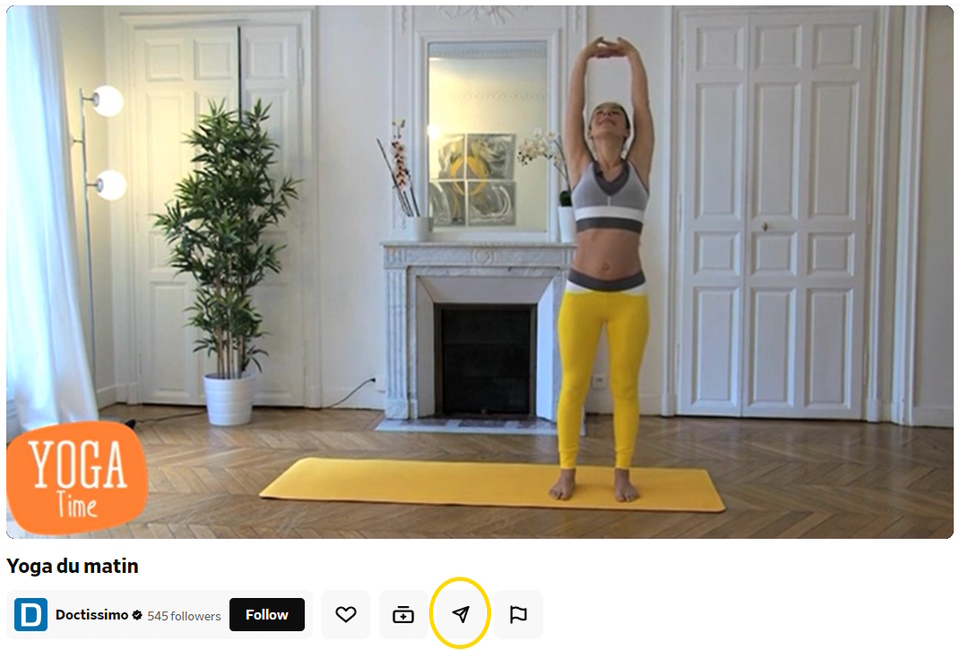
You can see that the DailyMotion experience is different from other platforms; for instance, there are no visible controls to pause or play the video, and you can’t even see the “time” in the screenshot above.
You can see the “share” function in our example, but (as you’ll see) if you click it, there are no options to add the time to the URL of a DailyMotion video.
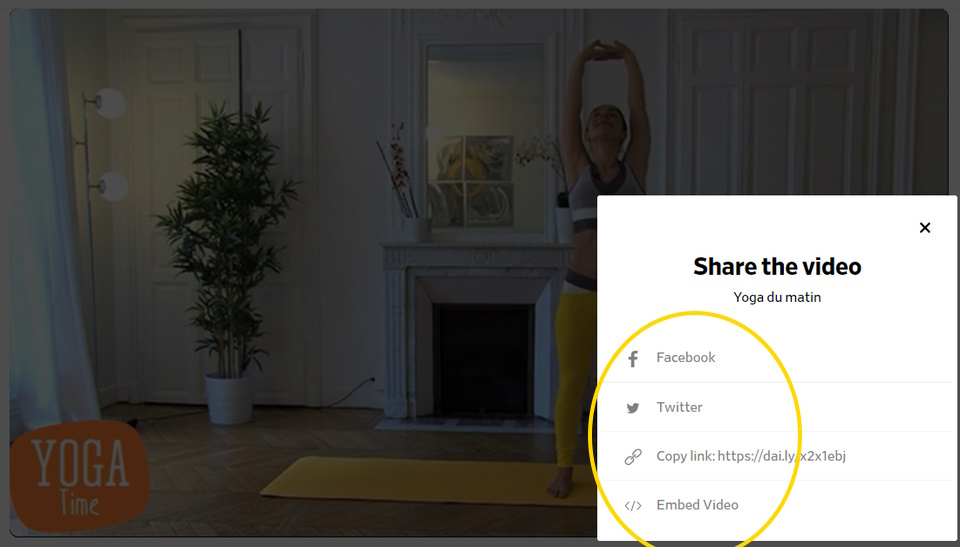
Here is what you see when you click the “share” function on DailyMotion. You can copy the URL, embed it, and push it out to some social media sites, but you cannot specify the exact time you want the video to start in the URL…
Making a video link for a certain start time on DailyMotion is possible, but can’t be done from DailyMotion itself. It cannot.
If you are somewhat technically capable, you can manually add the start time to a DailyMotion video link yourself. To do that, you need the URL, and you need to know what time you want the video to start (but it is much easier to use our free DailyMotion video link tool).
Because DailyMotion doesn’t even show you what time you are looking at as you watch those videos, the first step to manually creating a video link with a start time is to decide when you want the link to your DailyMotion video to begin. To do that, you have to click the video to see the time.
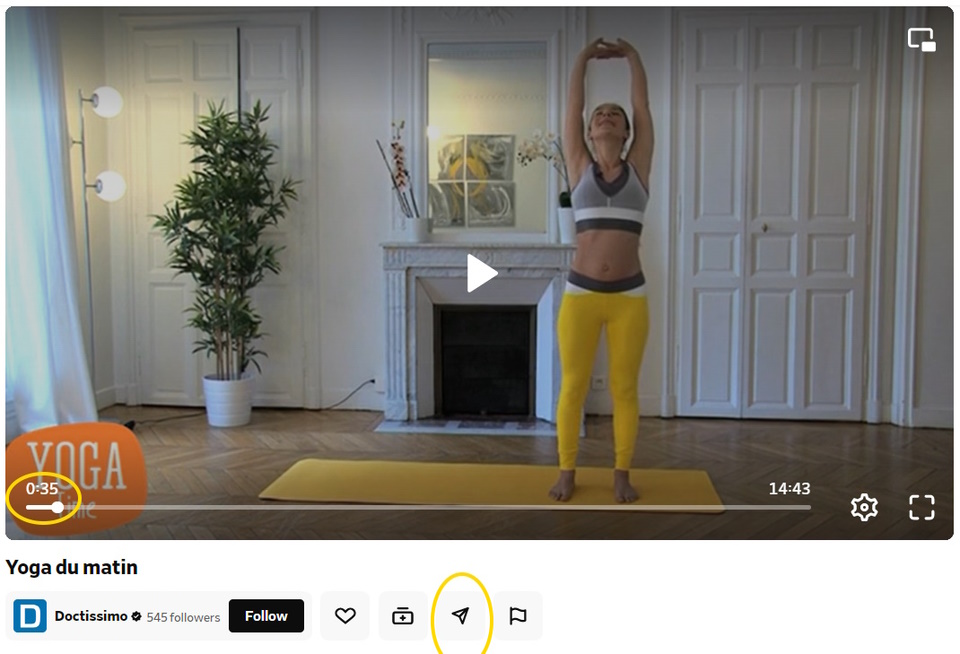
If you click the video itself, you’ll see the time in the lower left corner. You’ll also see some ways to control the video; to pause it (in the center of the screen), and to change what part of the video you’re watching (the scroll timeline below the video).
Adjust the video, and then pause the video at the moment you want your link to begin. Take a note of the time in “hh:mm:ss” (hours:minutes:seconds) format.
We promised you we’d show you how to manually create a time-based URL for a DailyMotion video. The “URL parameter” that the DailyMotion platform uses to share a video that starts at a particular time is “start=xxxx,” where “xxxx” is the number of seconds.
The first thing you do is take that start time from the hh:mm:ss format, and convert it to seconds. In our example, we wanted to start at 35 seconds, so we’d use “start=35.” If you wanted to start at 00:01:35, that is 60 seconds (for the minute) + 35 seconds, for a total of 95 seconds, or “start=95.” If you had a longer video and wanted it to start at 01:01:35 (this video is not even that long, but just for example)… you’d have a lot of math to do, but you’ll end up with 3600 seconds (for the hour) + 60 seconds (for the 1 minute) + 35 seconds, for a total of 3695 seconds, or “start=3695.”
Is that simple and easy? No, we don’t think so. That is why you should use our free Daily Motion URL sharing tool, it does all this math for you, and… it also does the next part:
Once you have converted the time to seconds, you could take the original URL and the “start=xxxx” part, and if you put them together correctly, using “?” to add the “start=xxxx” parameter, you’ll have something like: “dailymotion.com/video/x2x1ebj?start=35.” This is just an example. If you did this on your own, you’d have a different URL, and a different “start=xxxx,” but if you put it together, and remember to use the “?” parameter to tell the browser and DailyMotion that “start” is the time you want… it just might work.
(If you are interested in the process of how parameters are used to add a start time to a video URL, see our excellent article about URL parameters.)
But all that is much too difficult, so just use our tool to make DailyMotion video links instead – it’s absolutely free and easy to use.
Create Video LinksMost of the video platforms have a feature that allows you to share a video at a certain time. DailyMotion does not. So for the easiest, best way to make a video link with a start time, our DailyMotion timestamp generator helps you share videos, and works for all major video platforms.
Try it now.
A: The only ways to share a DailyMotion video link with a timestamp are by manually adding parameters to the video link, or using MakeVideoLink.com to create a new link that starts at a certain time.
A: DailyMotion doesn’t provide a way to share a video link that starts at a specific time. The only way is to either manually add parameters to the link, or using MakeVideoLink.com’s timestamp link generator.
A: A DailyMotion timestamp is information about a specific time in a DailyMotion video. This is useful when you are trying to share a certain part of a DailyMotion video without having to watch the rest of it.