We will show how to make a YouTube URL that starts at a certain time. YouTube provides at least two ways to do this, and below we’ll show examples of how to add a start time to a YouTube URL.
The two most common ways to create URLs to YouTube videos that being at the time you want are:
We provide examples below for both methods (and a secret “Third Method!”).
YouTube does the best job of any video platform of making this process easy. But because it isn’t something you do often, for many people it is generally easiest to use our tool to create YouTube links with start times. We do all the work for you and you don’t have to remember anything. And, our tool for sharing video URLs with start times works for all the other major video platforms, including Vimeo, Facebook, Twitch.tv, and DailyMotion.
Of the two methods, because the “Share” option is relatively easy to see, it is the most common (even if it takes a little more effort).
Below we’ll show examples of each step.
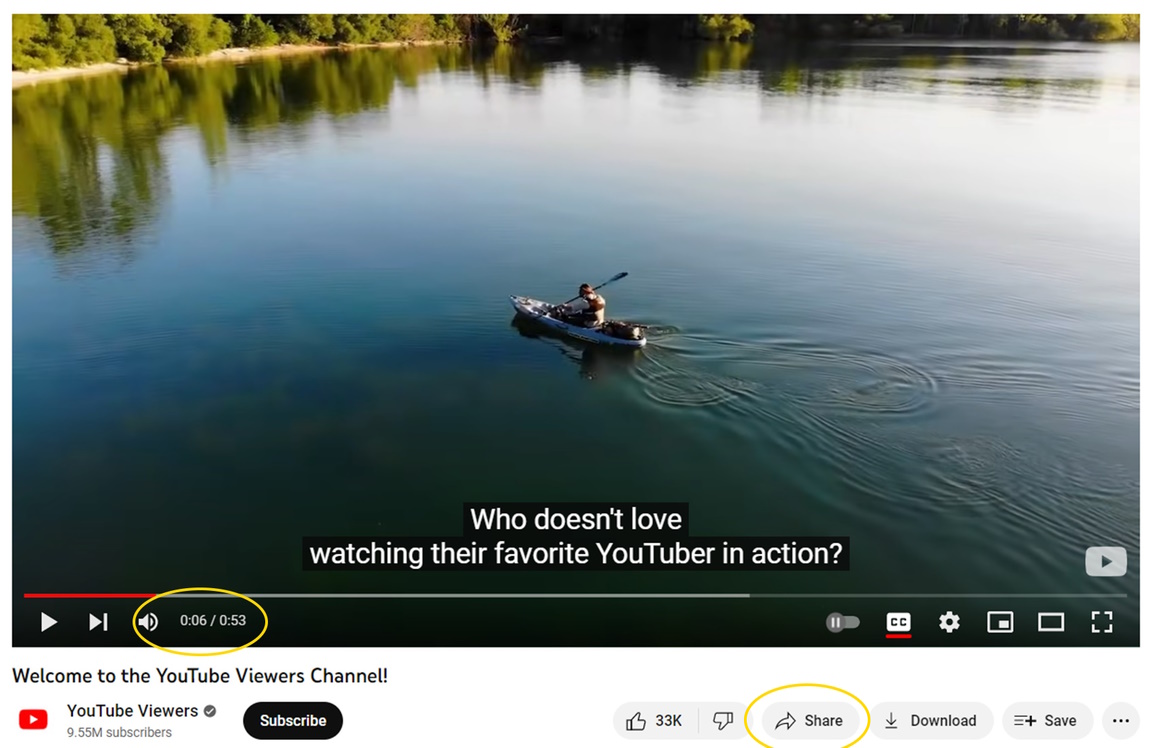
As you can see here, as you YouTube video plays, you can see the “time” of the current moment in the video in the lower left corner of the frame. And you can see an option to “Share” the video near the right-hand corner.
If you wanted to send a link to a YouTube video that starts where you want it to, as you come the part of the YouTube video you want to share, pause the video.
Next, while the video is paused, you can click the “Share” function (see the example above).
After you click “Share,” you will see this screen:
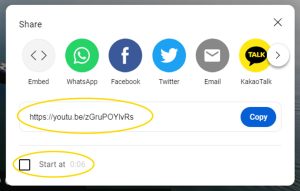
Note that on this screen, you can see the URL for the video, as well as the time, and an option to “Start at” with a checkbox.
YouTube will automatically set the “start time” for a YouTube video URL to the place where you paused the video. If you do not pause the video, YouTube will set the “Start at” to the moment when you clicked the “Share” button.
Once you have the time you want entered correctly, and the check box is clicked, the URL should be ready to use.
Here is what the “Share” function looks like when the YouTube URL has a start time in it:
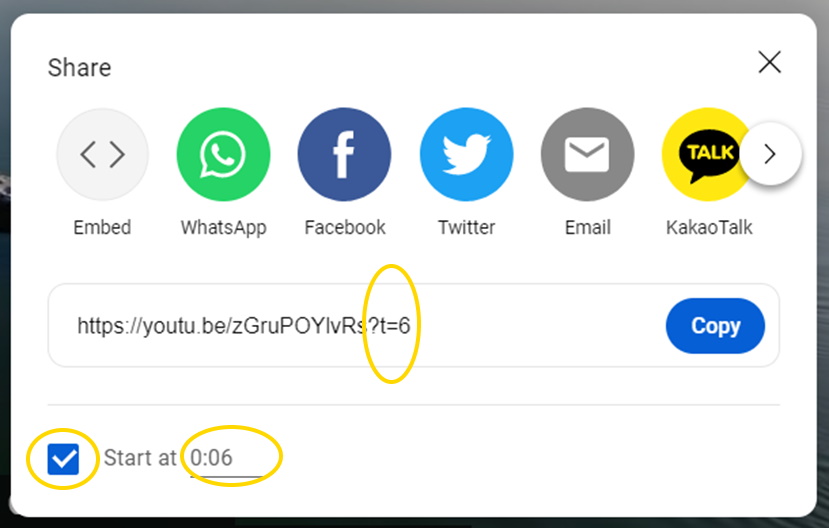
Next, be sure click the checkbox if you want a YouTube to add the start time you want to the URL. You should then see the start time for the video in the URL.
You can use the time that YouTube provides, or you can change it and enter your own time. Use the hh:mm:ss (hours:minute:seconds) format.
You can see YouTube adds the “t=xxxx” timestamp to the URL. When you see that, you’re ready to share a YouTube video that start at the time you want.
The second method is actually easier, but because you won’t see this method until you right-click, most YouTube users don’t know it’s even possible.
To use this method, while the video is at the time you want, simply right-click the video:
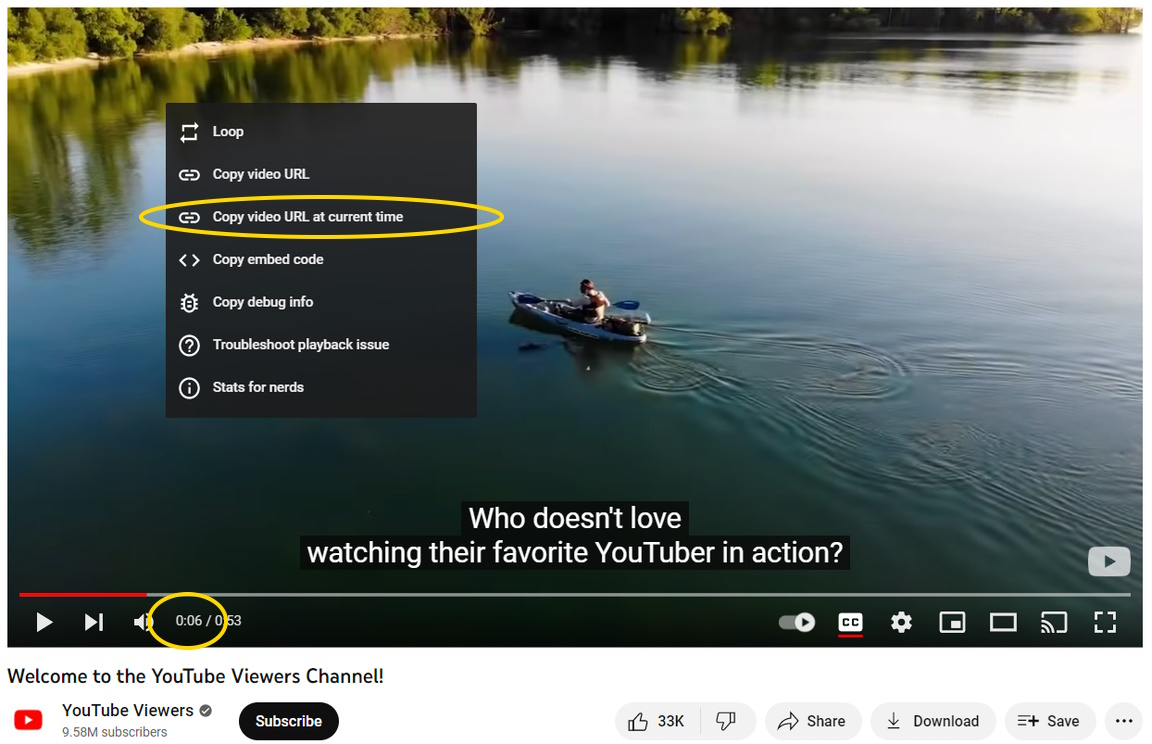
Here you can see that when you right-click a YouTube video, there is an option to “copy video URL at the current time.” You right-click, then click that option, and you’ll have the URL at the time you want on your clipboard.
From there, you can simply paste the URL into a message and share it with friends or anyone you want to sent to that part of the video.
A third, “secret” method for creating a link to a certain part of a YouTube Video is to manually add the time parameter to the URL.
As you saw above, when you use the “Share” function, YouTube adds “t=xxxx” to the end of the URL, where “xxxx” is the number of seconds for the start time you want.
For other platforms, we go into more detail, but as YouTube provides these methods, they are probably easier. And for building a URLs on your own, our YouTube link tool is also easier. But if you really want to manually create a YouTube video URL with a timecode, you can copy the format in the screen shots above, and you’ll end up with something like “https://youtu.be/zGruPOYlvRs?t=6”.
And that is it. Those are the three methods you can use to add a start time to YouTube video URL.
Create Video LinksOf all the video platforms, YouTube does the best job with helping you create a link. The solutions are typically common knowledge, but they are available.
Most (but not all) of the video platforms have a feature that allows you to share a video at a certain time. But for the easiest, best way to make a video link with a start time, our YouTube timestamp generator helps you share videos, and works for all major video platforms.
Try it now.
A: Yes, by either using the “share” function or right clicking at the desired time, you can create a link with the timecode. You can also use MakeVideoLink.com to easily create a shareable link.
A: YouTube comes with a “share” function that adds a timecode to the link, and allows you to send the new link directly through social media.
A: A video timestamp is information about a specific time in a YouTube video. This is useful when you are trying to share a certain part of a YouTube video without having to watch the rest of it.