Twitch.tv is a major platform for video, especially famous for it’s “livestream” content. And while you cannot link to a specific time in a livestream video, we will show how to add a start time to a URL for a Twitch.tv “video on demand” (VOD). As long as you are interested in video on demand content, we can show you the exact steps to create a link to a Twitch video that begins at any time you specify.
The easiest way to create Twitch video links with start times, is to use our tool to create links to videos. It’s free, fast, and works for YouTube, Vimeo, Facebook, Twitch.tv, and DailyMotion.
To learn how create a link to a certain time in video on Twitch.tv, read on:
Here is a an example of regular Twitch.tv “livestream video:”
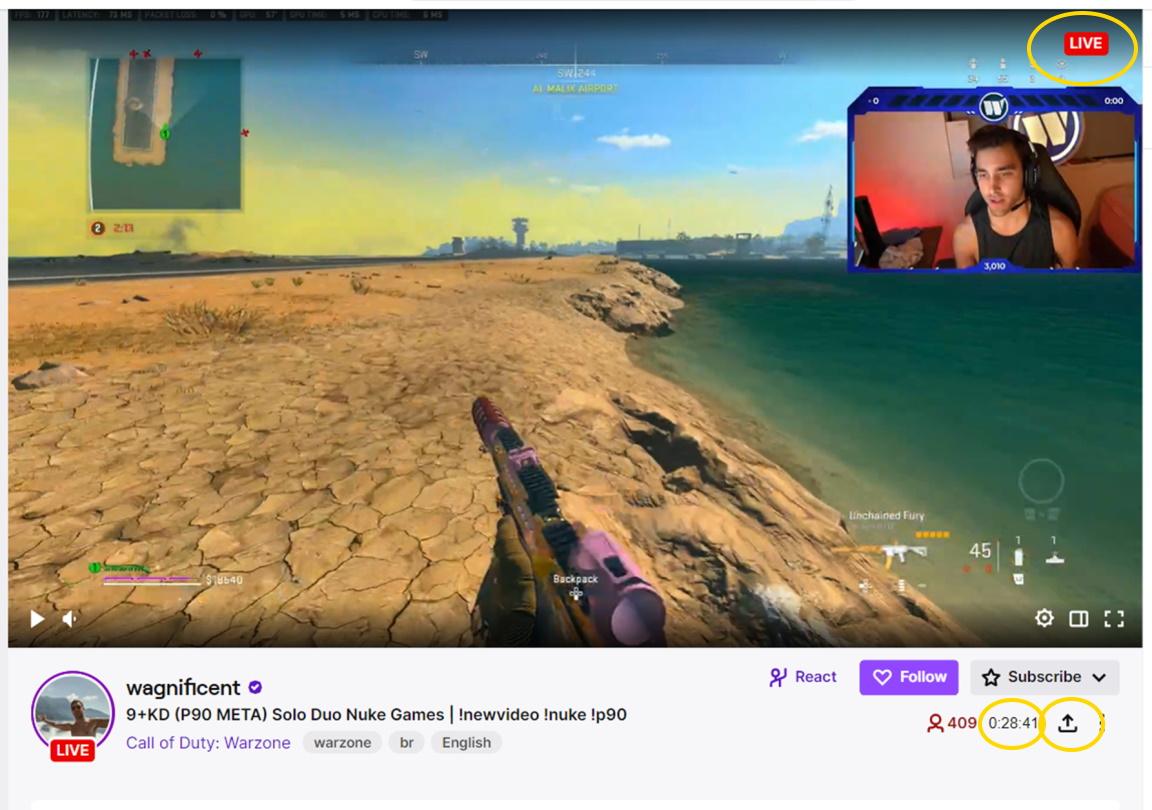
Notice the “Live” in the upper right corner. This is a livestream video, which is streaming “in real time.” So unlike a typical prerecorded video you might see on YouTube, because a livestream is running in real time, the “time” that is shown (here in the lower right) is basically how long the livestream has been running.
There is a time component to a livestream, but you cannot link do it.
There is a share button, but from livestream content, you’ll see you cannot link to a specific time in the video. You can only add a start time to Twitch VODs (more below).
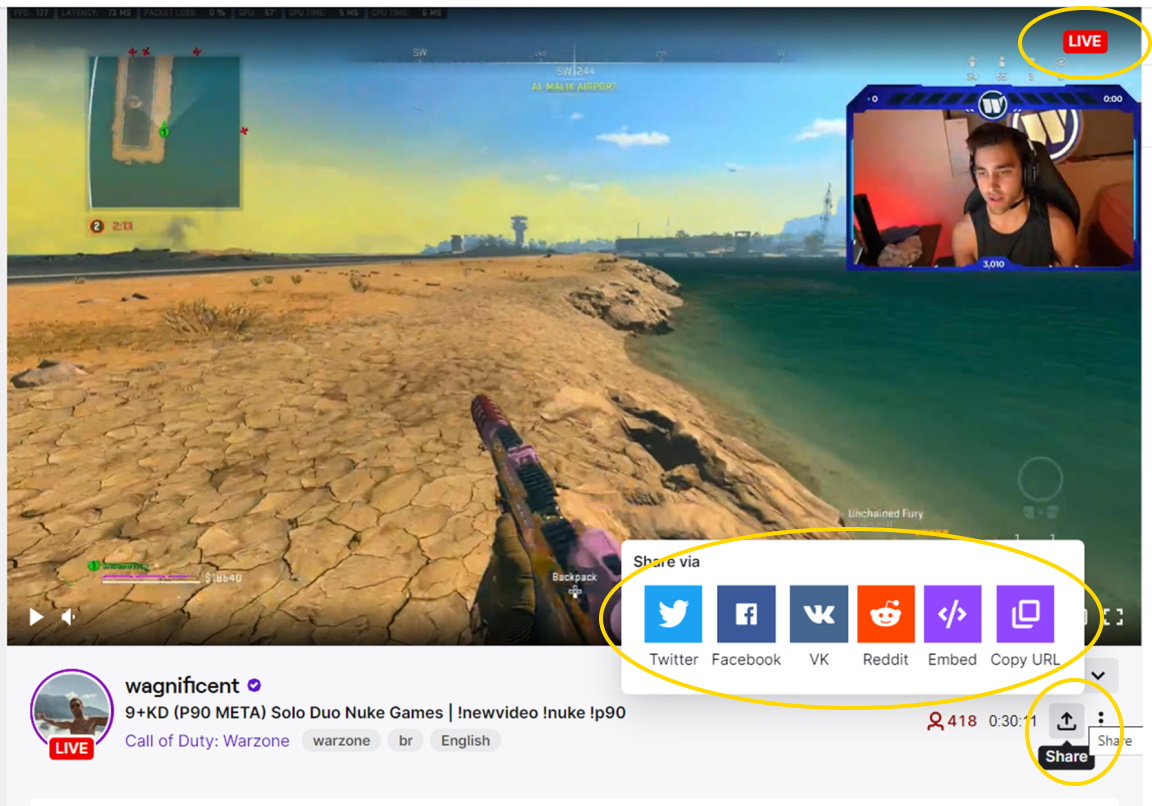
As you click the share feature for a Twitch.tv livestream, you’ll see many options to share the video, but no opportunity to specify a time. You cannot link to a specific time in a livestream video until after it is accessible from the VOD section for that channel (more below).
Here is what a video looks like when you are watching it “on demand.” Notice this video no longer says “Live” in the upper right hand corner. And the “time” is now seen in the lower left corner of the video.
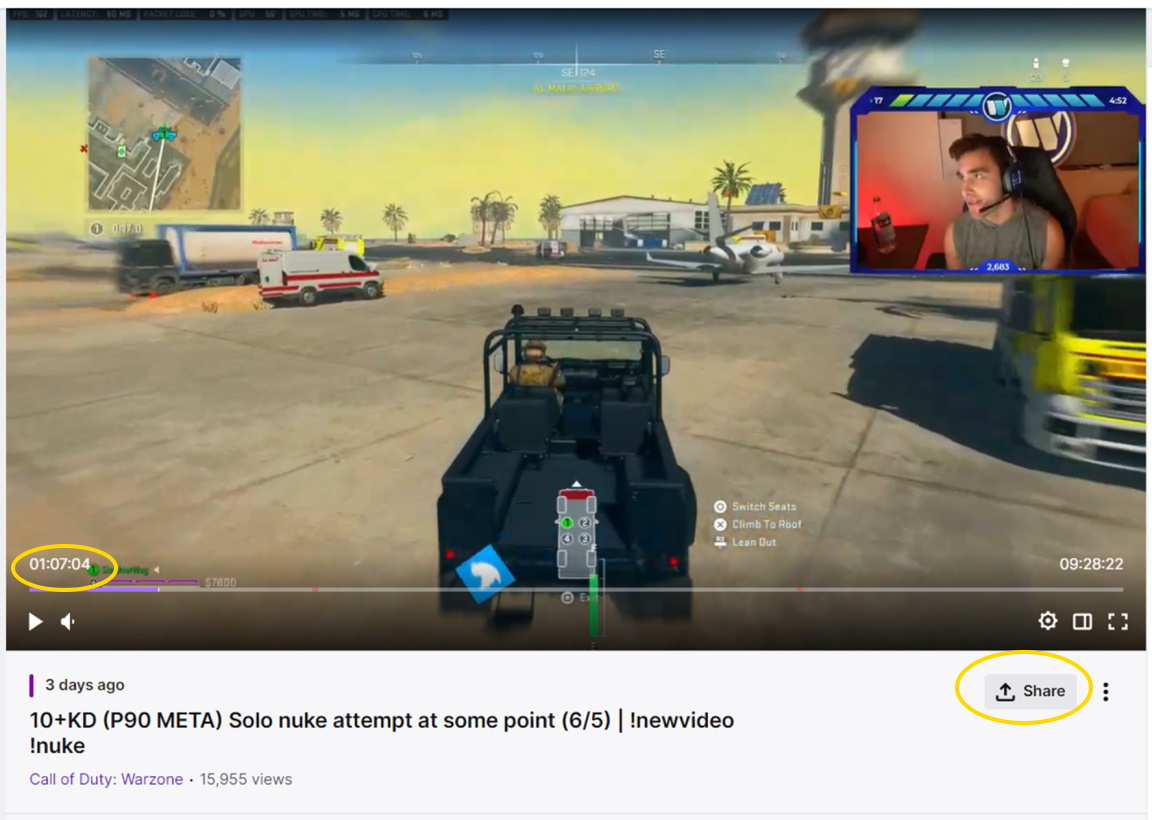
While the video is essentially the same content as the streaming video, when you watch Twitch video on demand content it is not “live,” and you have better options for sharing, including the option to add a timecode to a Twitch video.
If you want to share a Twitch video that starts at an exact time, as you’re watching from “video on demand,” pause the video where you want your URL to start.
After the video is paused at the time your want it to start, then press the share button.
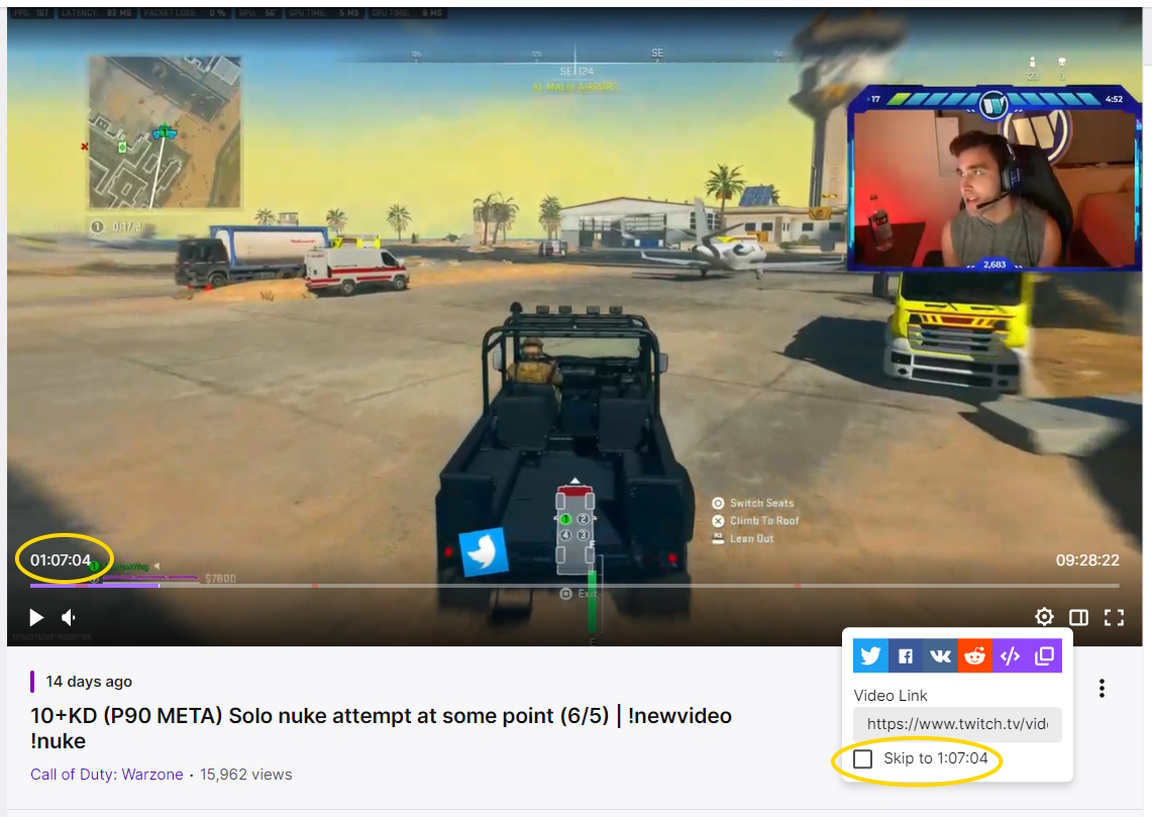
Here is a screenshot that shows the Twitch video share options for video on demand content. Unlike livestreaming share options, now you can see both the URL and a start time.
You cannot change the start time for a Twitch video from this “Share” screen. If you want to change the start time, close this window, resume watching the video, adjust the video to the specific time you want your Twitch video URL to start, then pause the video again. When you have the time where you want it to start, click “share” again, and you should have the time you want.
Now, as you use the share function, you should see a URL for the video, and the time you want should be available. As you click the box to include the start time in the Twitch video link, the timestamp will be added to the URL.
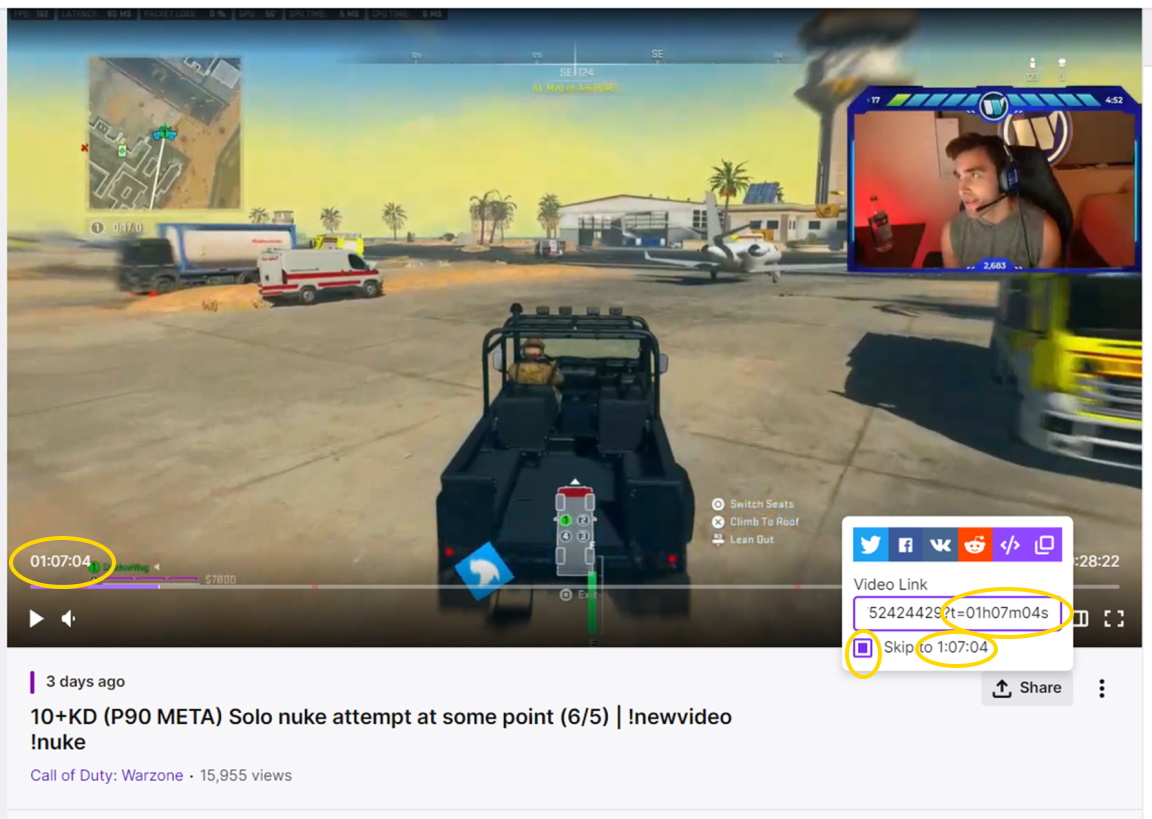
Here you can see the URL. If you click the URL and scroll to the right, you will see the URL now includes a start time (t=xxxx).
The next step is to copy the URL:
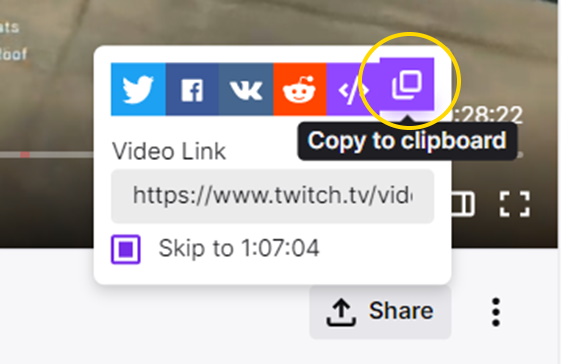
You can click into the area with the URL and then right-click, to save the video URL with the start time. Or use “control + c” as a keyboard shortcut. Alternately, you can click the “copy” button and that will add the URL to your clipboard.
You can then paste the URL into an email or a message, and the Twitch.tv video URL should start where you want it to start.
Create Video LinksMost of the video platforms have a feature that allows you to share a video at a certain time. But for the easiest, best way to make a video link with a start time, our Twitch timestamp generator helps you share videos, and works for all major video platforms.
Try it now.
A: Twitch comes with a “share” function that adds a timestamp to the link, and allows you to send the new link directly through social media. This process is even easier if you use MakeVideoLink.com.
A: Yes, by either using the “share” function, you can create a Twitch link with the timecode. MakeVideoLink.com offers an even easier way to create and share a Twitch link with a timecode.
A: A Twitch timestamp is information about a specific time in a Twitch video. This is useful when you are trying to share a certain part of a Twitch video without having to watch the rest of it.